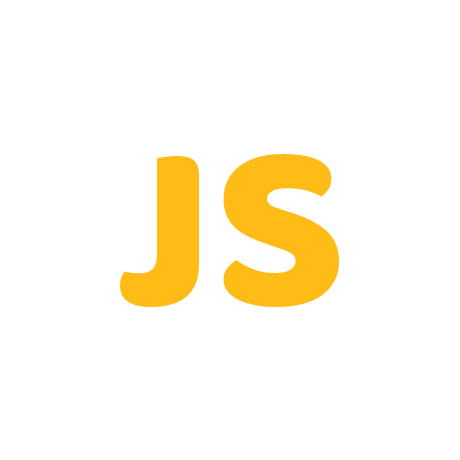Q. How to fix Google Chrome not working issue?
How to fix Google Chrome not working issue?
If you are experiencing issues with Google Chrome not working issue there are several troubleshooting steps you can take to try and fix the problem:
Clear browsing data: Clearing your browsing data, including cookies and cache, can help resolve issues with Chrome. To do this, click on the three dots in the top-right corner, select “More Tools,” and then click “Clear browsing data.”
Disable extensions: Some extensions may cause issues with Chrome. Try disabling them by typing “chrome://extensions” in the address bar, and then toggle off the extensions.
Reset Chrome settings: Resetting Chrome to its default settings can help fix issues. Go to “Settings,” then click on “Advanced,” and then select “Reset and clean up.”
Reinstall Chrome: If all else fails, try uninstalling and then reinstalling Chrome.
Check for updates: Make sure Chrome is up to date by clicking on the three dots in the top-right corner, selecting “Help,” and then clicking “About Google Chrome.” If there are updates available, install them.
If none of these steps work, consider seeking help from a tech support professional.